You now have access to a complete overview of your event sales and guest list, so you can manage your event entirely from your dashboard
Guest view at a glance
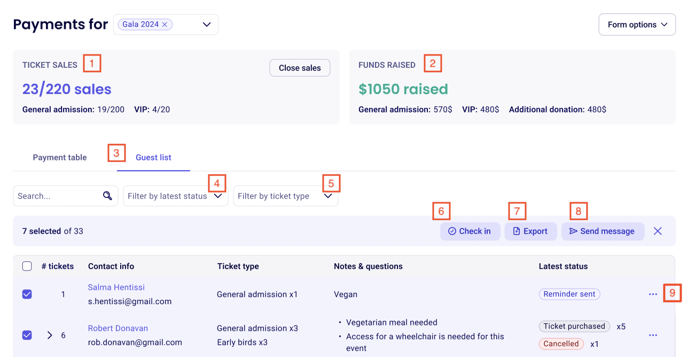
1. Tickets sales: View your total sales, with a break down of how many tickets have been sold overall, how many of each ticket rate have been sold, and how close you are to hitting capacity
2. Funds raised: View how much you've raised through your event. You'll be able to access the total amount fundraised as well as a breakdown per ticket type and additional donations
3. Guest list table: Switch into the guest-list table to view all of your guests, grouped by purchaser. You'll have quick access to their ticket type, answers to your custom questions, notes you've added to the ticket and the status of the ticket.
4. Filter by ticket type: You'll be able to filter your tickets by ticket type, allowing you to easily access all your sales of one specific type with all other relevant details
5. Filter by status: You'll also be able to filter your tickets by status. This allows you to view a specific type of ticket (purchased, cancelled, refunded, scanned and more).
6. Checkin: By selecting one or more tickets using the checkboxes on the left, you'll be able to manually check-in the guests in question. Their status and QR codes will update to scanned.
7. Export: The guest list can be downloaded to your device as an xlsx file if you'd like a downloaded version of your guest list. This export will contain the information visible in your guest list table (including the answers to custom questions and the latest status of the ticket).
8. Send Message: If you'd like to reach out to one or all of your attendees, you'll be able to select them and send them an email from the guest list page directly.
9. Manage your sales: By clicking on the three dots to the right of the ticket, you'll also be able to complete actions like canceling or refunding the ticket.
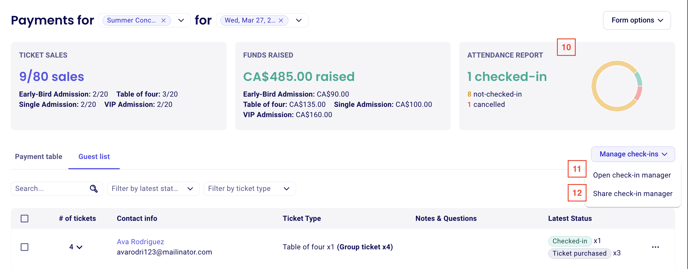
10. Attendance report: As your guests start getting checked-in, you'll be able to view how many of your ticket buyers attended, with a break down of cancelled and no shows.
11. Opening the check-in manager: You'll be able to manually check-in guests using our check-in manager. You won't have to scan any ticket QR codes but will be able to check-in guests using a simple check-box.
12. Sharing the check-in manager: If you have different volunteers responsible for checking-in guests the day of your event, you'll be able to share the link to your check-in manager with them and they'll be able to help with the process.
A full overview of all the new event features:
View your totals at a glance
With the overview table, you'll be able to easily access an overview of your sales. You'll be able to see how close you are to hitting capacity and adjust your event limits if necessary.
⭐ How many tickets have you sold so far and how much have you fundraised.
⭐ How much have you received in additional donations
⭐ How many tickets are left

Essential details at a glance
With your guest-list table to access a breakdown of your ticket sales, their answers to your custom questions and the status of their purchase. This helps give you access to all essential information about your ticket sales without having to export your data.
Use quick filters
Filter for a specific event date if you'd like to view your sales or guest-list for that specific date. This can be done at the top of the page.
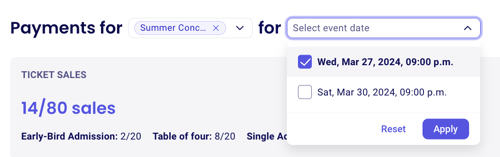
You can also:
Filter by latest status: Select the status for which you'd like to see the tickets. You'll be able to filter for valid tickets, cancelled tickets, refunded tickets, scanned tickets and more.
Filter by ticket type: Select the ticket type that you'd like to filter for. You can filter for one or more ticket types.
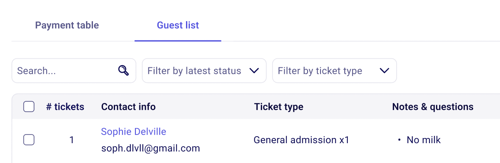
Manage your guest check-in and attendance
On the day of your event, you can effortlessly check in your guests using our tailored check-in manager. With just a few clicks, guests can be marked as checked-in.
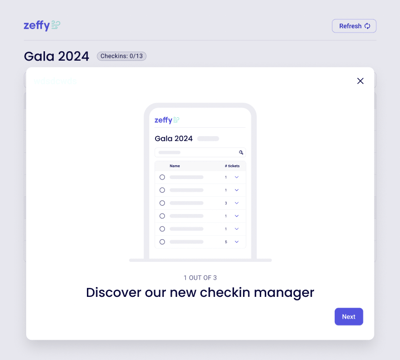
After your event, you'll be able to track your attendance using our new attendance report. You'll also be able to access a more detailed list of event attendance.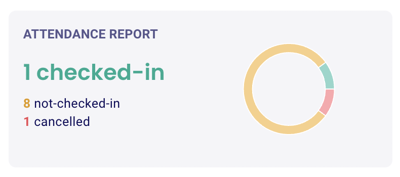
Questions?
If you have any questions, our support team is always there to help. Feel free to get in touch with us by clicking on the chat icon in the bottom right of this page.
