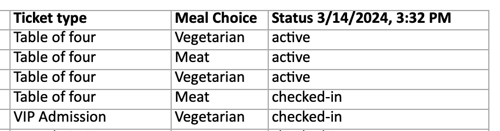Attendance reports: download a report after your event to check whose tickets were checked-in or who attended.
Access your attendance report to see who attended, who cancelled and how did not attend / was not checked-in.
The Attendance report provides insight on your event attendance. You will be able to view this report as your event check-ins are ongoing or after your event for a full report.
Accessing the attendance overview
- Login to your Zeffy account and click on fundraising > campaigns in the left hand menu.
- Click on the three dots to the right of the campaign in question and then on "manage event"
- Below the fundraising total, switch into the "guest list view"

If your event is a date with multiple occurrences, make sure to also add a filter for a specific event occurence. The checkin manager will only show once a specific date has been filtered for.

From there, you can take the following actions:
Accessing the check-in status of one specific guest
- To access the status of one specific ticket, switch into the "guest list" table
- Expand the purchase for which you'd like to check the status. The "latest status" column will allow you to verify the status of individual tickets.

Downloading the attendance overview
- To download a report of your attendance, switch into the "guest list" table
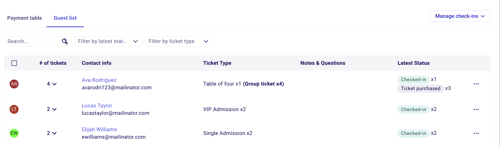
- Click on the checkbox in the top left to select all your tickets.
- Then, click on "export" in the top right.
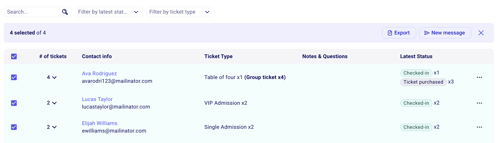
- The exported sheet will contain one line for each ticket. The status column to the far right will indicate if that specific status is an active (valid), checked-in or cancelled ticket.