Checking-in guests the day of your event: scan their e-ticket or check them in manually using the check-in manager
Check-in your guests by scanning the QR code on their e-ticket or by using our new check-in manager.
There are two ways to check-in your guests for your event. You can either:
1. Check-in guests manually using the check-in manager
2. Check-in guests by scanning their ticket QR code
Some important things to note:
- Whether a ticket is checked-in manually or via QR code, the ticket status will be updated to "checked in" in your attendance report.
- They will also be counted as a guest that "attended" in your attendance report.
- If a guest accidentally scanner their e-ticket early or was mistakenly checked-in, you can always reset their status.
- After your event, you will be able to download a full attendance report that outlines how many guests were checked in and how many didn't attend
1️⃣ Checking-in guests manually
Use the Zeffy checkin manager to check in attendees at your event.
- Login to your Zeffy account and click on fundraising > campaigns in the left hand menu.
- Click on the three dots to the right of the campaign in question and then on "manage event"
- Below the fundraising total, switch into the "guest list view".
- You can check in your guests from this view as well! Click the box to the left of a specific guest's name to check-in the guest in question. You may also cancel the ticket associated with their purchase if you wish.
If your event is a date with multiple occurrences, make sure to also add a filter for a specific event occurrence. The guest list will then only show the specific date that you have filtered for. If you open the check in manager with the date applied, it will also only display the guests who have purchased tickets for the dates selected.

Open Check-in Manager
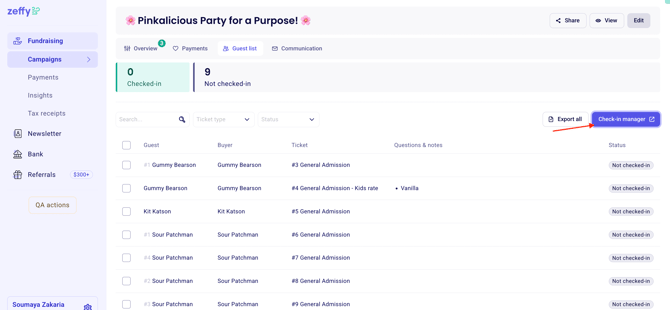
- Start checking-in your guests by clicking on the circle to the left of a specific transaction. When they're checked in you'll see a green checkmark!
- In your check-in manager, you also will see an overview of how many check-ins have been completed at the top.
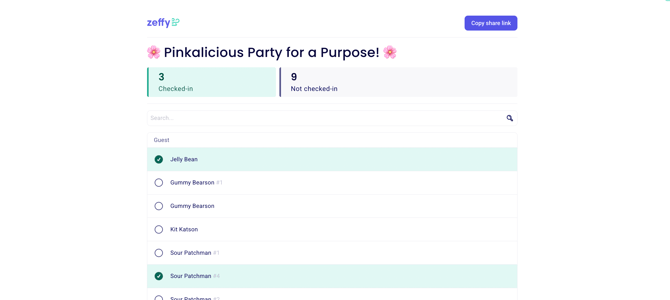
- If somebody bought multiple tickets in one transaction each of the guests will be listed on seperate lines. The additional guests will be numbered beginning with #1.
- If you uncheck a checked circle, the guest's check-in will be undone and they will count as not-attended in our system
- If you click on "copy share link" you will be able to copy and paste the link to your check-in manager with the rest of your team.
- The day of your event, each team member of volunteer will be able to open this link to check in guests on their device.

There is no limit to how many volunteers or team-members can use the check-in manager at the same time. The check in manager will automatically be refreshed.
Users can access the check-in manager without being members or users on your account.
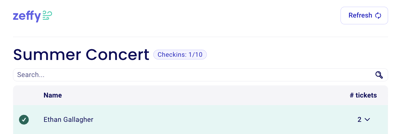
2️⃣ Checking in guests via their QR code
Guests can also be checked-in through the QR code on the e-ticket they receive via email.
Scanning tickets
-
To scan the QR codes on e-tickets, you can use any smartphone camera or QR-code scanning app (there is no special app or device that you need to scan our QR codes)
-
Open your camera or scanner and hold it over the QR code.
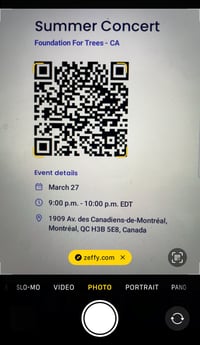
-
Click on the Zeffy link that the QR code redirects to.
- You will be asked to confirm that you are a staff member or volunteer checking in guests, click yes to proceed.
-
✅ If the ticket is valid, the page you are redirected to will show as follows. You will also be able click to see additional details if you would like to check the scan dates.

- ❌ If the ticket is invalid, the page you are redirected to will show the date on which the scan was previously scanned.
