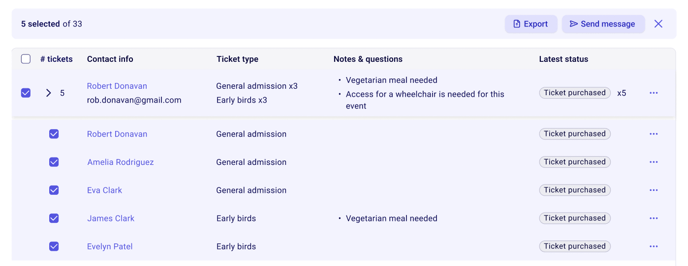Filtering your ticket sales by ticket status and ticket type
Filter your sales by ticket status or ticket type to view a sub-set of buyers, email them or download a filtered list.
Accessing your ticket filters
- Login to your Zeffy account and click on fundraising > campaigns in the left hand menu.
- Click on the three dots to the right of the campaign in question and then on "manage event"
- Switch into the "guest list" table to access the status or type filters

Filtering by latest status
This filter allows you to filter your tickets according to their latest status. Below is a list of statuses you can filter for and what they mean:
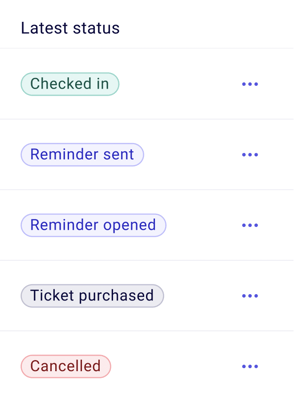
Ticket purchased - The ticket has successfully been bought and the ticket-holder has a valid e-ticket and QR code.
Cancelled - The ticket purchase has been canceled meaning the e-ticket QR code has been voided and the corresponding ticket number has been made available for sale again.
Reminder sent - The buyer has been sent the pre-programmed reminder email.
More information about reminder emails.
Reminder opened - The reminder email has been opened by the buyer.
Checked In - The ticket QR code has ben scanned and the guest has successfully been checked in.
Filtering by ticket type
In the "filter by ticket type" dropdown, you'll be able to select one or more ticket types, allowing you to only see the purchases for the corresponding ticket types.
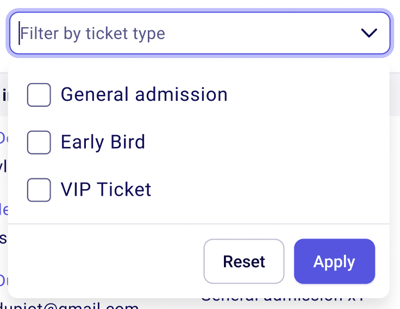
Exporting or emailing filtered contact
Once you have applied the desired filter(s), use the check-boxed on the left hand side of the tickets to select your tickets.
Export - Clicking on export will allow you to download the filtered list as an .xlsx sheet.
Send message - Clicking on "send message" will allow you to email your filtered buyers.