Contact pages and editing contact information
Add a transaction, find a tax receipt, add notes and tags -you can do a lot on your donor's profile page!
Here are some of the things that you can do from donor profiles in Zeffy. To get to a profile, click their name where it appears in your account or go to the "Contacts" tab under "Newsletter" and search for them.

See their transaction history, tickets purchased, tax receipts and campaign pages.

See and edit their information (email, address, name)
Click on the little pen next to the information to make any changes.

If your donor makes a typo during a payment and you have corrected their name on their contact page, it will not update the payment information. Payment records must be kept consistent, so the information that was logged at the time payment must remain.
If a tax receipt was issued to them with a typo, you can correct it following these steps.
If you cannot edit your donor's email, it is because they have activated their Zeffy donor account. They use that email to login to manage their payments and campaigns. Only they can change the email associated with their payments. They can do this by logging into their Zeffy account > select settings > my account > Personal information. Here they will see the option to enter another email address, simply remind them to hit confirm when they're done!
Send an email to your donor
Click on "New email" in the top right of your donor's profile.

Generate a tax receipt, or add a transaction
Click on "actions" in the top right of the page. You will see the options to manually add a payment, or generate a tax receipt for this specific contact. All necessary contact information will already be pre-filled when clicking any of these from the contact page.

Add dated notes
Click on the little + to the right of the notes section to create a new note. This will make it easier to filter this specific contact.
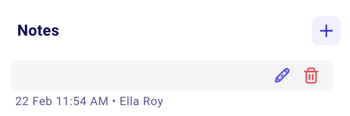
You can filter for a note by clicking on the "Filter +" at the top of the contact list and select the "Note" filter type.
Add tags
Click on the little + to the right of the tags section. You will be able to either select an existing tag or create a new tag. You can also edit or delete them. Here is more about managing tags.
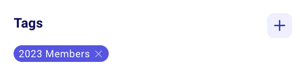
Manage their peer-to-peer campaign page
Scroll down to their "Campaign" section and click "Edit" to edit their campaign page or "delete" to delete their page.

Common contact-page feature requests
Can I add more than one email or phone number per contact?
Currently, our system does not support multiple email addresses for a single contact profile, as it tracks transactions based on a unique email address. Although this feature is not available at this time, we encourage you to submit this suggestion to our product request platform. This enables other organizations to vote for the feature and keeps you informed if our product team starts its development and release.
If you're looking to merge contacts, please check the documentation below :Can I add more than one name per contact?
Currently, our system does not support multiple names for a single contact profile. Although this feature is not available at this time, we encourage you to submit this suggestion to our product request platform. This enables other organizations to vote for the feature and keeps you informed if our product team starts its development and release.