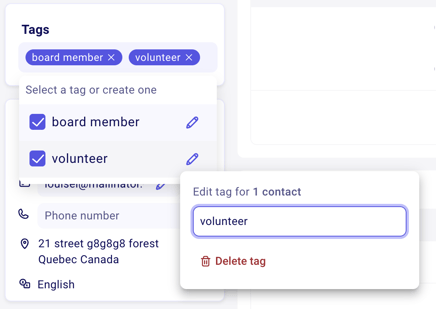Adding, editing and removing tags to contacts to segment your contact list
Tag your contacts to track and filter them in Zeffy. You can add tags to individual contacts and in bulk, they can be edited and deleted.
Jump to a section of this article:
Adding tags to one or more contacts at once
- Go to the "Contacts" section of your dashboard, under "Newsletter."
- Select one or multiple contacts for whom you would like to add a tag. To select contacts, click on the checkbox next to the "Name" column in the top left.
- Using the checkboxes on the left-hand side of your contact page, select the contacts to which you'd like to apply a tag. If you would like the tag applied to all contacts, click on the top-left checkbox.
💡 Pro tip: Click on "Add filter" and select the group of people to which you would like to add the tag.

- Once you have selected the contacts you would like the tag added to, click on "manage tags" in the purple banner that appears.
- You will be able to choose between "add tags" or "remove tags"

➡️ Adding a tag
If you would like to add a tag to the selected contacts, click on "add tags". You will be able to select the tag that you'd like added to the selected contacts from the drop-down list.
Select the tag(s) you'd like to add and click on "confirm."

➡️ Creating a new tag
If you're looking to create a tag that doesn't exist yet, simply type the new tag name in the search bar. You will see the option "create new tag" appear.
Creating a new tag this way will result in it being applied to all contacts selected.
Click on confirm to create and add your tag.

➡️ Adding a tag to one contact only
- To add a tag to a specific contact only, go to the "Contacts" section of your dashboard.
- Click on the contact in question.
- On the left, you will see the section "tags." Click on the little plus icon to add an existing tag or create a new tag
- You can select as many tags as you'd like.

➡️ Importing tags
You can also create or add a tag to a list of contacts by completing a contact import. A tag added in the "Tag" column of the import spreadsheet will be automatically added to a new or existing contact page. Click here to learn more about importing data.
➡️ Edit an existing tag
To edit a tag you have added to a subset of your contacts, go to "Contacts" and select a contact who has the tag you want to edit. In their profile, click on the tag and select the pen icon next to the tag to edit it. It will be changed on all contacts with that tag.
➡️ Remove a tag from contacts or deleting a tag from the list
You can either keep the tag in your records and simply remove it from contact pages, or you can delete the tag completely.
Here are the steps to remove a tag from contact pages, but keep the tag in your list of tags:
-
Go to "Contacts"
-
Filter your contacts by the tag you would like to remove and apply the filter.
-
Select all contacts and then select "Manage tags"
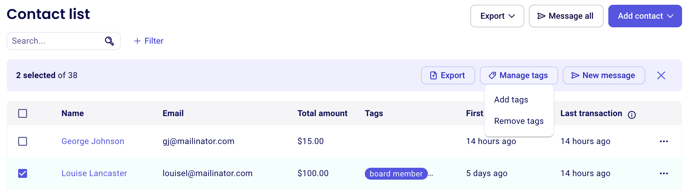
4. Select "Remove tags" and remove the tag from those contacts
Here are the steps to follow to delete a tag completely (from contact records and from your list of tags):
-
Go to Contacts
-
Click on a contact that has a tag on their profile
-
Click on a tag - a list of tags will appear on the page
-
Click the pen icon next to the tag you want to delete
-
Select "Delete tag" - it will be deleted from all contact profiles with that tag and from your list of available tags.
Can I filter items that are not part of a specific tag?
While this feature isn’t available yet, we’re committed to enhancing your experience, and our development team is constantly working to improve the platform. We release new features every week to better meet your needs. If you’d like to see this feature prioritized, please upvote the request here.