Set up a donation campaign with one-time, monthly and annual donation options
Below is a step-by-step guide to creating a donation campaign on Zeffy.
Create your donation form:
- Log into your Zeffy dashboard on a computer.
- Click "Fundraising", then "Campaigns"in the menu bar on the left. Click on "+ New campaign" and select the Donation option and click "Create donation campaign"

1) Name your campaign
- Add your campaign title.

- Tip: The name added in the title section will inform the name of your form URL and this cannot be edited once it has been named.
- Click on "Next" at the bottom corner of the page.
2) Set a fundraising goal (optional)
- Click "Add a fundraising goal" to activate a live thermometer on your form to track and share your progress with your donors. The thermometer will increase with each new donation made towards achieving your goal.
- Adding a goal will also activate the public donor list on the campaign page.
- Your fundraising goal can be edited or removed at any time during your campaign!

3) Share more about your mission
- Share what makes your cause special and inspire supporters to give in the description section of your form.
- Generate a description using our AI feature, or start from a basic template.

4) Set the color of your campaign
- Select one of the proposed colors from the picker, choose a color from the slider or enter a hex code. We'll automatically adjust all of the elements on your campaign to meet color contrast accessibility standards.
- Choose to display your campaign in light or dark mode
- Choose to display shapes on your form or to remove them

5) Add a banner
- Add a banner image or YouTube video to your campaign page by clicking the "Replace from file" button.
- For best results, choose a horizontal image or video.
- Tip: If you have additional images to add to your campaign, you can add them in the description section of your form.

6) Upload your logo
- Your logo will be displayed next to your organization's name on the form.
- For best results, choose a square logo. As a general rule, logos should respect a format of 500 x 500px.
- To learn how to use Canva and ChatGPT to format images, you can refer to this tutorial here.
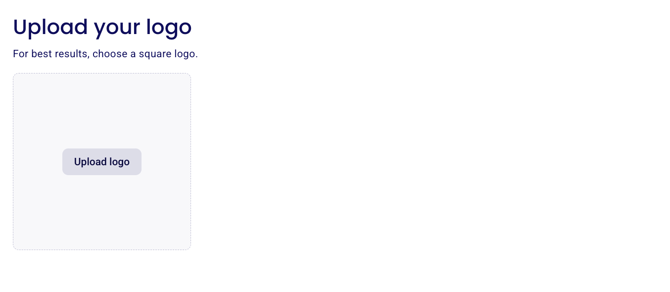
7) Add suggested donation amounts
Indicate the average donation amount you expect to receive on this campaign
 Edit the suggested amounts and add descriptions of what each suggested amount allows your organization to achieve (optional)
Edit the suggested amounts and add descriptions of what each suggested amount allows your organization to achieve (optional)
- In this section, you can also toggle on or off one-time, monthly and yearly giving options using the little toggles to the right.
 These descriptions will be displayed under the amount field, once the donor has selected the amount they wish to donate. If the amount is not selected, the donor will not see the description.
These descriptions will be displayed under the amount field, once the donor has selected the amount they wish to donate. If the amount is not selected, the donor will not see the description.
💡 Please note: All our forms also have an open field where donors can enter the amount of their choice!
8) Turn on automatic tax receipt generation
Leave automatic tax receipt generation on if you want a tax receipt to automatically be generated when a donor makes a donation. The tax receipt link will be included in the confirmation email sent immediately after payment.
➡️ Don't see this option? Your account might not be set up correctly (learn more here)

9) Add custom questions to your donors
- By default, we request first name, last name, email and address information
- In Canada, we request the donor's full address by default if you are automatically generating tax receipts.
- Collect more information from your donors by adding custom questions such as their phone number, giving preferences, confirmation to be added to mailing lists, etc.
- To add a question, click "Add a custom question."
- Custom questions are a great way to allow donors to choose which fund they would like to donate to if you have several giving options. Learn more about this here

10) Customize the thank you email to your donors that they receive when they make a donation.

11) Advanced Settings
- In your advanced settings, you can:
- Activate an "in honour or in memory of" donation option
- Enable paying by cheque for payments above 1000$.
- Add your email in the notification field so that you can be notified each time somebody makes a donation on your campaign.
- Translate your campaign to Spanish (US) or French (CA) using our automated translation tool.
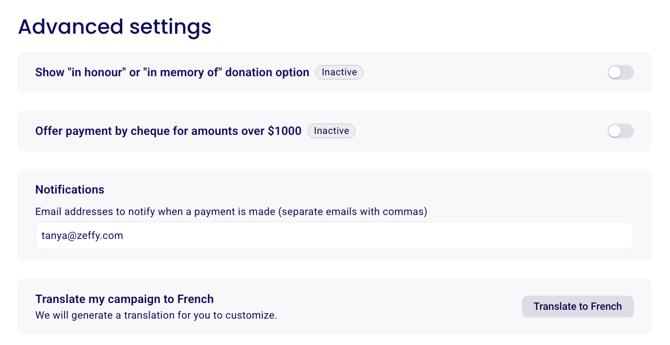
12) Your campaign is ready!
- Click "View my campaign" to visit the page donors will land on when they open your campaign link.
- Click "Share my campaign" to view all the different ways you can spread the word about your campaign (sharing link, QR code, embed, etc.) Consult the instructions on how to share your form: Sharing your Zeffy form
- Click "Setup campaign communications" to create different email campaigns using our newsletter tool

Common questions and feature requests
Is it possible for donors to set up recurring donations with frequencies like bi-yearly, quarterly, weekly, or bi-weekly?
While this feature is not yet available, we continue to prioritize enhancing your experience, and our development team is consistently working to improve the platform. New features are released on a weekly basis to help address your needs. Upvote for this request here.
Is it possible to customize the "Donate" button on the donation form checkout process?
Unfortunately, this can't be changed at this time. While this feature is not yet available, we continue to prioritize enhancing your experience, and our development team is consistently working to improve the platform. New features are released on a weekly basis to help address your needs. Upvote for this request here.