How to reconcile discrepancies between different Zeffy reports
Below is a comprehensive, but non-exhaustive, list of reasons there may be discrepancies between the various reports available on Zeffy.
Be sure to exclude offline (manual) transactions
If you notice a discrepancy between amounts while doing your accounting and are trying to reconcile your different reports, we advise you to first verify that you are not counting any offline transactions (checks, cash, other), as those will not be included in your payout.
To see if a transaction was made offline, verify the payment method column in the dashboard or in the "My payments" export. If any indicate cash, check, or other, that confirms the transaction was made offline and therefore the amount is not included in the payout.
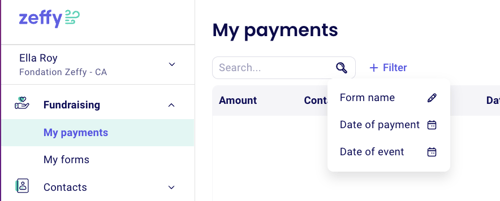
To omit offline transactions, filter the “Payment method” column in the exported spreadsheet to only show card and PAD/ACH transactions. The sum of those amounts should add up to what is included in the payout report.
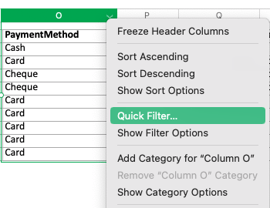
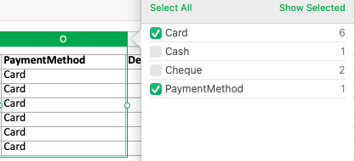
A weekly/monthly payout does not necessarily include every payment of that week/month
If you are on a weekly payout schedule, you receive your payout every Monday. However, this does not mean that every transaction in that payout occurred in the week before. There may be transactions from that week that are still processing or transactions from the previous week that were included. To filter by the appropriate dates, follow these steps:
- Click on the payout you wish to reconcile
- Look at the first and last transaction date that is included in the payout.
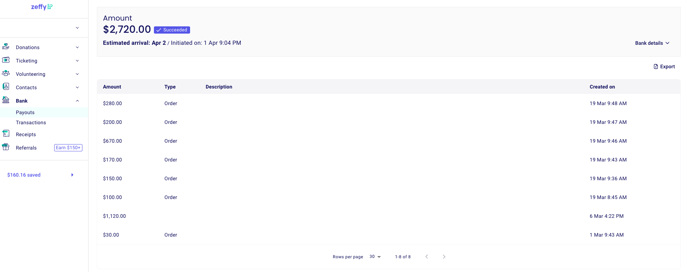
- Filter your "My payments" export using those dates
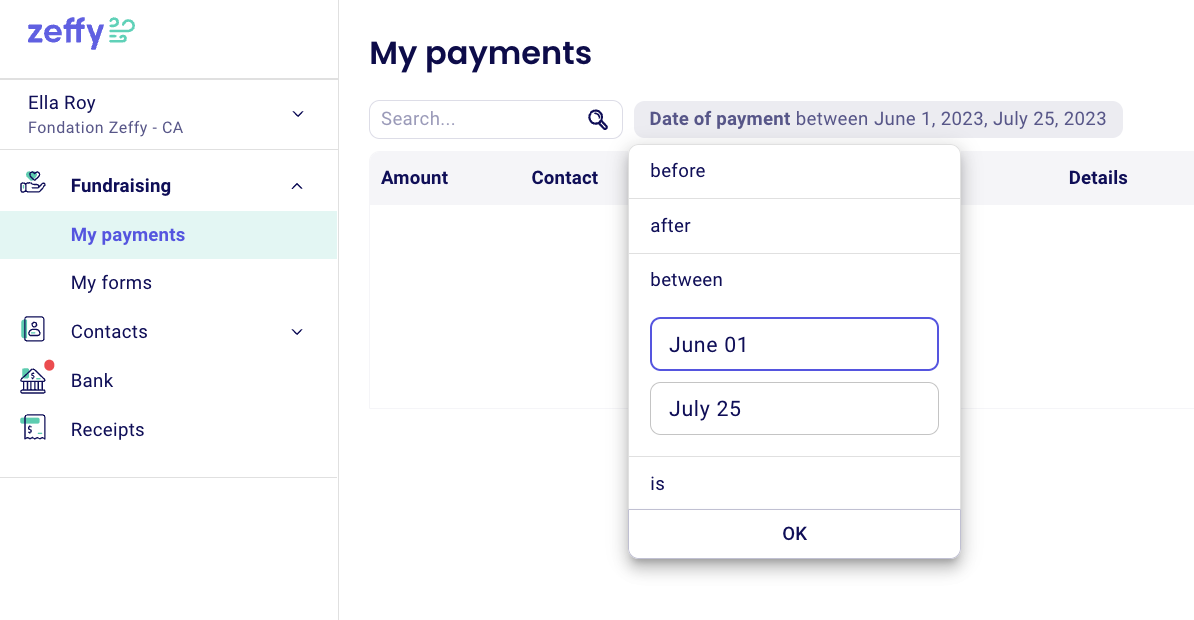
- Compare your payout and transaction exports
The same goes for monthly payouts! If you receive your payout of the third of every month, your payout export does not necessarily include every single transaction from that month. Some received at the end of the month may be included in next month’s payout. Some transactions from the month prior may be included in that month’s payout. Again, watch for dates in the payout details!
Be sure to exclude refunded or disputed transactions
Refunded and disputed transactions will still appear in the "My donations / My sales" exports. To be sure to only consider valid transactions, omit those that were canceled or refunded when viewing the report.
For disputes: In the "My donation/ my sales" export, add filters to the "Status" column to deduct the amounts disputed. (What is a dispute?)

For refunds: Refer to the "Refunded amount" column to deduct the amounts refunded from your total.
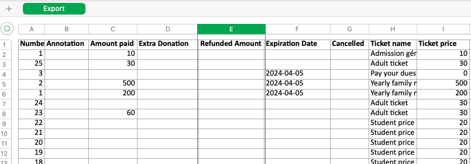
Be sure to compare reports in the same time period
Exports from the “Payouts” and “Transactions” pages are monthly reports. If sales for an event were made over the course of a few months, be sure to export reports for each month sales were made.
Go to the “Bank” tab and under “Transactions” you can select the month you'd like the report for on the far right of your screen next to the "Export" button.
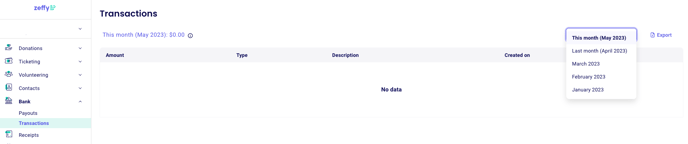
An ACH/PAD payment may still be processing
A payment made using ACH/PAD can take up to 10 days to process. The actual date of the transaction will appear as the date it was issued, not the date that it is done processing. If you are comparing a transaction report to your payout report, be sure to omit ACH/PAD payments that have not finished processing, or were processed too late to be included in the payout.
An additional donation on a sale may be counted twice
If a participant purchases a ticket and left an additional donation to your organization, it may be counted twice. Note that the amount indicated in the “Amount paid” column already includes the amount of the additional donation. Therefore, do not add the amount in the "Extra Donation" column to calculate the total received.
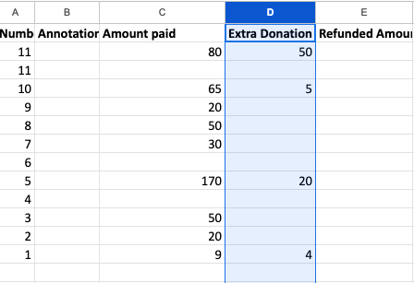
None of the above
We understand that reconciliation is a very important part of closing a fundraising event, so please don't hesitate should you need any help or if you have any remaining questions or concerns. If none of the above responds accurately to your situation, please contact us at contact@zeffy.com and include the following if applicable:
- The name associated with the concerned transaction
- The amount you are unable to reconcile - please let us know how you achieved this number or where you perceived a discrepancy for us to be able to follow your calculations!
- The exports you are referencing (specify if you have any date, form name or other filters applied)
You can use different exports for the different types of reporting you want to do. Please refer to this page of our knowledge base to find out more about what is contained in each export and how you can get them: Reporting on Zeffy