Reports and exporting data
You can export payout and payment transactions processed through Zeffy, as well as donor data.
Jump ahead to a specific report:
Payment (sales/donations) data export
Transaction data export (online transactions only)
There are several ways of exporting data on Zeffy.
Before we go over all the different types of exports and reports you can extract from your account, please take note of the following information!
⚠️ Where to find your report. Your reports should automatically be downloaded to your computer as soon as you click export. However, if the file is too large for immediate download, it will be emailed to your account email. The larger the export, the longer this will take.
➡️ Export your payment data.
About this Export:
This export will include all payment related information. This includes answers to custom questions on forms, manual payment entries, ticket numbers, donor information, receipt numbers.- Click on "Fundraising", then "Payments" in the left hand menu
- Filter by form name and/or select the date period you wish to consult a report for
- Click the "Export" button at the top right corner to extract this report.
➡️ Export your transaction data.
About this Export:
This export will include only transactions and/or refunds that were processed through Zeffy in a specific month. Your transaction data will not include manual entries.- Click on "Bank" > "Transactions."
- Filter your transactions by month in the top right.
- Click the "Export" button at the top right corner.

➡️ Export your payout data.
About this Export:
Use this export to view which transactions were included in your payout. It will indicate your payout history from Zeffy, as well as which transactions were included in which payout.- Click on "Bank" > "Payouts."
- To export a summary of all payouts you have received from Zeffy, click on export in the top right of the table.
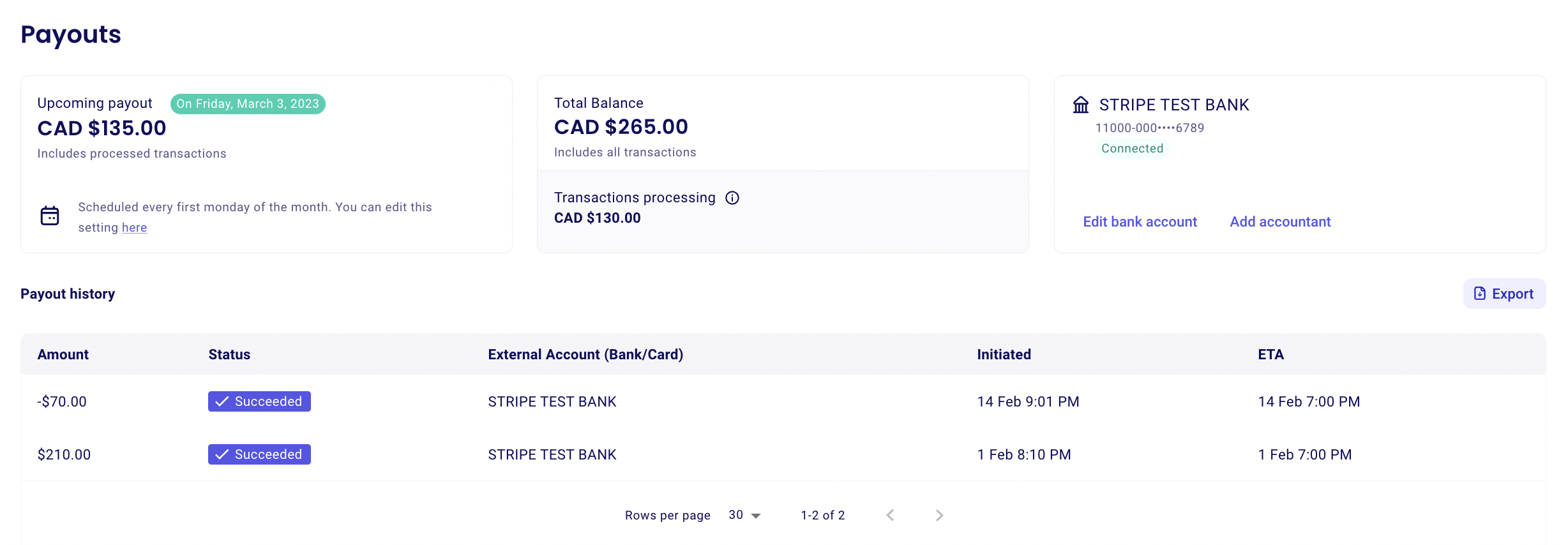
- To view details of a specific payout: Click on the payout to see which transactions were included in that payout. This will include the donor's name, the form used, the amount and the date of the payment. Click on "Export" for an excel sheet of all the transactions included in a specific payout.
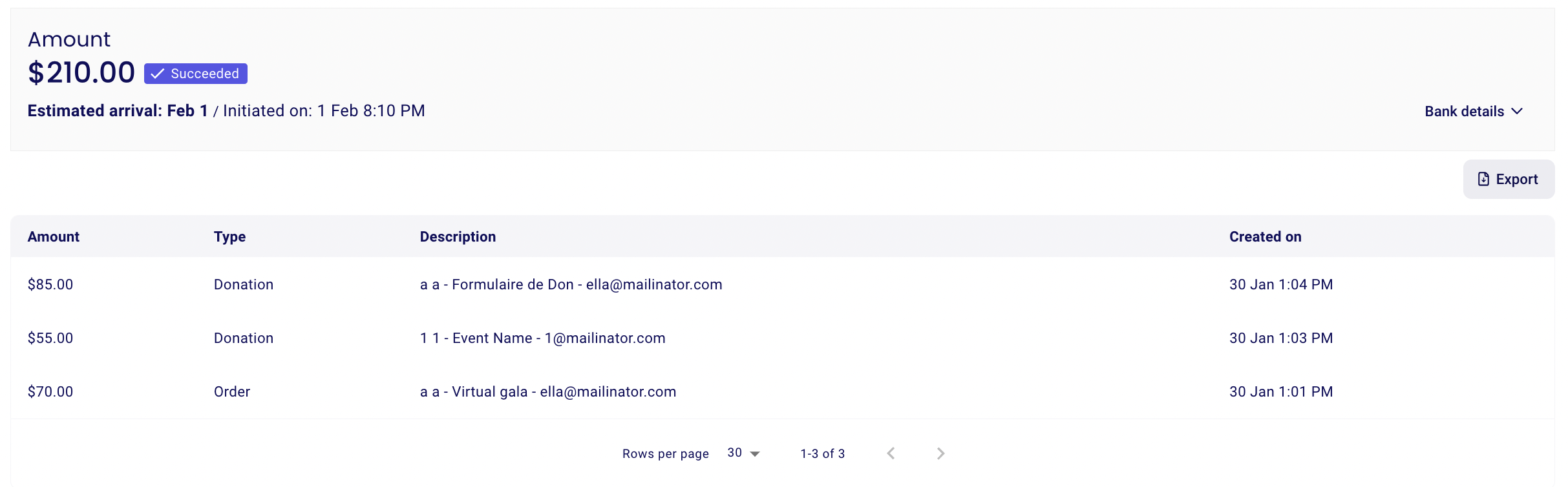
➡️ Export your tax receipt data.
About this Export:
This export will include all tax receipts you generated in your account, along with details on the transaction and the individual whom the receipt was generated for.- Go to "Fundraising" > "Tax Receipts"
- Use the date filters, if needed.
- Click the "Export" button at the top right to extract this report

➡️ Export your contact data.
About this Export:
This export will include a set list of your contacts, along with all their relevant contact information.
- Click on "Newsletter", then "Contacts" in the menu bar on the left-hand side.
- Click on "+ Filter" near the top of the page. Here, you can apply multiple filters to filter the donors, members, or buyers you want to view. For more information on our filters, take a look at the page here.
- You can then export the filtered list of contacts if you want to save it on your desktop device. To do this, click on "export" in the top right of your account.

