Share your form with a QR code
Find your QR code to share your form with your donors or buyers.
Sharing your campaign with the QR code allows your donors to use their mobile device camera to quickly access your campaign and support your mission. No specific device is required, the QR code can be scanned by any smartphone camera.
Keep reading for ideas on how to use your QR code and how to accept in-person payments
How to find your QR code:
- Access your Zeffy dashboard by logging into your account
- Go to "Campaigns", and click the "Share" button next to your form name
- If you're on a mobile device, click on the three little dots to the right of the name of the form and select the "Share" option. The "Share" button will only appear there once your bank account is connected.

- If you're on a mobile device, click on the three little dots to the right of the name of the form and select the "Share" option. The "Share" button will only appear there once your bank account is connected.
- A pop-up will open showing you the different sharing options you have access to. Click "More ways to share" to unroll more options
 .
. - Select "QR code" to obtain the unique QR code for your form.
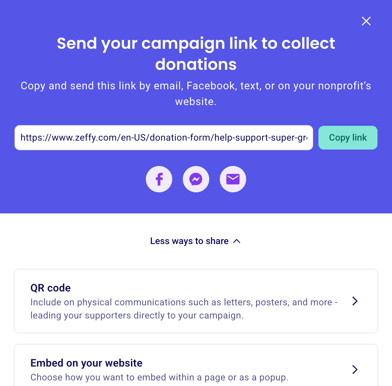

- Click on "copy image" to copy your QR code to your clipboard. You'll be able to paste it into the communication materials of your choice.
- Click on "download image" to download a png version of your QR code onto your device.
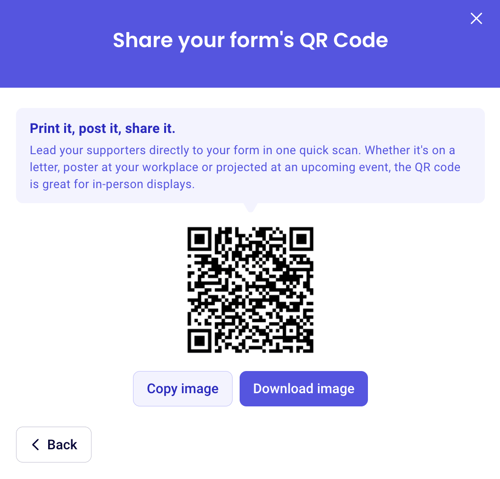
How to use my form's QR code?
Using a QR code linked to your campaign can be an effective way to boost engagement and make access to your form seamless. Here are some ideas of how you can make the most of your form QR code:
1. Event Registrations
Place the QR code on event posters, invitations, or brochures. This allows attendees to quickly access and complete the registration form with their mobile devices.
2. Fundraising Campaigns
Use QR codes on donation drives, flyers, or banners to direct people to your donation form. This is especially effective in public spaces or events where potential donors may want an easy way to contribute.
3. Silent Auctions or Raffles
At an event, print the QR code and put it up around the venue for guests to scan and participate in auctions or raffles on the spot.
4. Online store sales
Display a QR code at checkout to gather customer information, accept payments, or allow for a follow-up survey.
💡 For tips on how to use your QR code and other tools to accept in-person payments, refer to this article here: Accept in-person payments on Zeffy