How to successfully verify your business registration and board of directors for Stripe Canadian accounts
Here's the foolproof way to get your account verified according to new Canadian Stripe Requirements.
Your forms can't accept payments?
‼️If your account verification is not fully completed, you may face account restrictions such as the temporary suspension of payments on your Zeffy forms, effective March 31, 2025.
If this is the case for you, be sure to follow the steps below to complete your account verification and re-enable your payments.
Thank you for your patience and cooperation!
For a detailed tutorial, watch the video below!
The best way to complete your verification is to submit a signed resolution, using the template below, specially designed for this purpose and approved by Stripe.
💡 This single document will allow you to complete both the proof of registration of your organization and the verification of the members of your board of directors.
Download our signed resolution template by clicking here!
➡️Please follow the steps below to complete the verification of your organization and board registration.
Steps to complete your account verification
1. Open our resolution template from the link above
2. Create a copy of the resolution template to edit your own
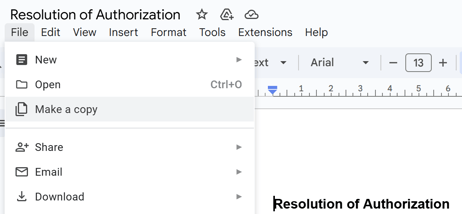
3. Add your information EXACTLY as listed on Zeffy, making sure to respect the format of the resolution template.
- Enter your organization's name
- Enter your organization's full address
- Add your organization's registration number (if applicable)
- Enter the names of your administrators, as listed on Zeffy
4. Save your resolution template
5. To submit it, log into your Zeffy account
6. From the left menu, head to the ''Bank'' tab
7. A yellow warning banner should appear at the top of the page. Click on “Update your information” to be directed to Stripe's verification portal.
8. Look for the red boxes labelled “Information required”. These are the ones that need to be updated.
⚠️ Sections for which information is required are marked in red “Information required”.
![]()
9. Submit your information. Your account verification will be pending. Please allow 24-72h for Stripe to review the information, and check your account after this delay to make sure you no longer have a yellow warning banner.
Followed these steps already?
Although you may have already tried these steps, if a small orange dot appears on the “Bank” tab of the menu, your account has not yet been verified and an update is required.
Still not working?
- Watch the tutorial above for a detailed, step-by-step guide to completing your verification.
- Make sure you upload the file directly - scanned documents or photos tend to be rejected.
- Make sure that the names of the directors on your document match exactly those entered on Zeffy, as even the smallest differences can result in rejection.
- Make sure that the organization name and address added on your signed resolution template exactly match the legal entity name in your Stripe profile and address.
Why is this required?
As a reminder, Stripe needs information and documents to verify your organisation and board registration to comply with FINTRAC requirements.
For more information, please refer to this article: New Canadian Stripe Requirements