How to pull a list of current/active members
This guide will help you filter and export a list of only your current/active members from your Zeffy account.
Step 1: Create a New List
- Log into your Zeffy dashboard on a computer
- Click on "Newsletter" > "Lists" in the left-hand side menu
- Click on "+New List"
Step 2: Filter your Contacts
- Look for the filter button at the top of the page
- Click on the "Membership" filter and "Is"
- Select the types of memberships you would like to create a list from.
- These include One Time, Monthly, Yearly Memberships
- You can also select all 3 as shown below:
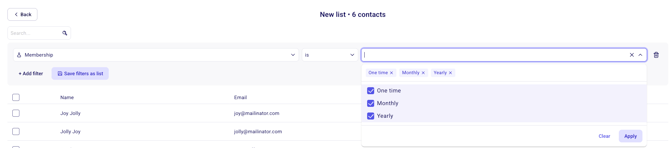
⚠️ Membership Status: The system automatically tracks membership status. The members filtered for here are those whose memberships have not expired and have not been cancelled.
Step 3: Create your List
- Click on "Save filters as List"
- Choose between:
- Automatic List: Updates automatically as membership statuses change
- Manual List: Static snapshot of current active members (This is the one you will want to create to export your list of members)
- Name your list, for example "All Members August 2025"
- Click "Create List"
- Congrats! You've now created a list with all of the active members of your organization.
Step 4: Export Your Filtered List
Export Manual List:
- Once you've created your list, you can export it to see all the information about your donors
- Go to "Contacts"
- Filter for "Manual List"
- Choose the list you just created
- Click the purple check box to highlight all of the members
- Click on "Export"
- The exported file will include all relevant contact information for your active members
What's Included in the Export
Your exported list will contain:
- Name and contact information
- Email addresses
- Membership details
- Transaction history
- Any custom tags or notes