How to Create an Email/Newsletter Sign-Up Form in Zeffy
Allow your supporters and website visitors to subscribe to your organization's newsletters through a custom email sign-up form!
Getting Started
- Log in to your Zeffy account
- Navigate to "Newsletter" > "Sign-up Forms" in the left menu
- Click "Create Form" to begin
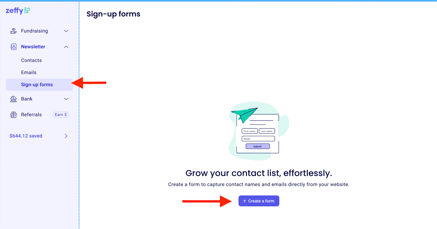
Customizing Your Form
Basic Information
- Add your form title (e.g., "Sign up for our newsletter!" or "Stay connected!")
- Enter a background color by using the color picker or entering a hex code.
- Choose a button color to match your branding.

🌟 Make sure to check out the preview on the right-hand side to see how your form looks as you make changes!
Tag Configuration
After customizing the appearance, click "Next" to proceed to tag settings
- Add or modify tags that will be automatically applied to new subscribers. We’ve suggested a tag for them, but you can remove it or add a different one if you like. These tags help you organize and segment your contact list for future communications

Note: When someone fills out your sign-up form, they will be automatically added to your contact list in Zeffy with the specified tags.
Form Fields
Your sign-up form will automatically include:
- First name field
- Last name field
- Email address field
Sharing Your Form
There are two ways to share your sign-up form:
1. Embed on Your Website
- Click "Share" and select the "Embed" option
- Copy the provided embed code
- Paste the code into your website's HTML where you want the form to appear
🌟 For a detailed guide on embedding your form please see here!
2. Share Direct Link
- Select the "Share Link" option
- Copy the generated form URL
- Share this link through:
- Social media
- Email signatures
- Marketing materials
- Newsletters
Managing Subscribers
- All new subscribers will automatically appear in your Zeffy contacts
- You can view and manage subscribers under "Newsletter" > "Contacts"
- Use tags to segment your audience for targeted communications, such as your next newsletter!
For a detailed guide on how to email segments of your contacts see here!