Notifications for new payments
Get notified by email for each new transaction on your form, or learn how to edit/disable these notifications.
Notification emails have to be configured individually for each of your forms. You can add different emails to be notified depending on your campaign.
For visual guidance please see our tutorial below!
To configure notification emails for each new transaction :
- Log in to your Zeffy dashboard and go to "campaigns".
- Find the campaign you wish to edit and click "Edit" to access the form editor.
- Under "Invite collaborators", first check whether the user you want to receive notifications is already listed. If they are, click the crayon icon next to their name and toggle on the notification option for this form.
To add an email:
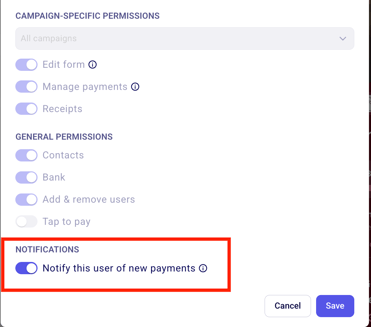
🔹 If the email address does not appear in the list, enter it at the top of the page and click “Customize permissions.” You’ll then be able to customize this person’s access settings. 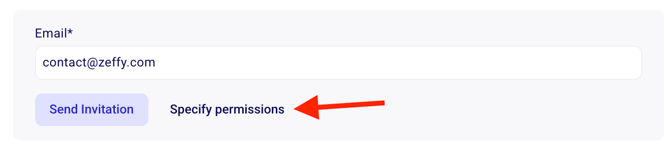
If you only want this person to receive notifications, make sure you enable only the “Notify this user of new payments” option, then click “Send invitation” to add them as a notification recipient. If you leave all other option toggled off, they will only receive notifications. They will not have access to your Zeffy account.
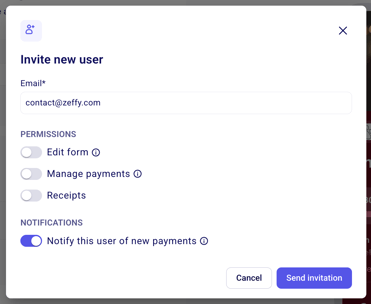
⚠️ If you enable other options like “Edit forms” or “Access payments,” this person will also be able to log in to your Zeffy account via zeffy.com/login and view the data related to this campaign. In other words, they’ll have limited access to your Zeffy account, but only for this specific campaign you’re inviting them to.
- To notify more than one email address, repeat this process for each recipient
Remove an email:
- Under the “Invite collaborators” section, open the “X users have access to this campaign” section to view all emails that have access to this campaign.
- Find the person you want to update and click the pencil icon next to their name.
- Turn off the “Notify this user of new payments” option.
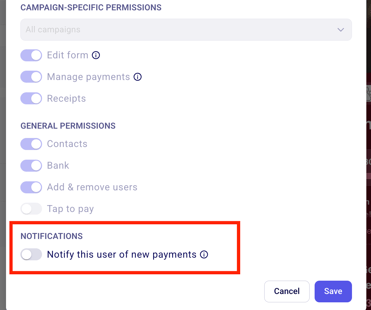
These settings needs to be configured on each individual form. To receive an email for every new transaction, ensure that you are set up to receive notifications in the settings of each form. Simply follow the steps outlined above to add yourself as a recipient, or, if you are already listed, to enable the notification option so that you receive emails for all new payments.
If you are receiving notifications for new payments and you want to stop receiving them, toggle the option off for your email from the "Invite Collaborators" section on all of your Zeffy forms.