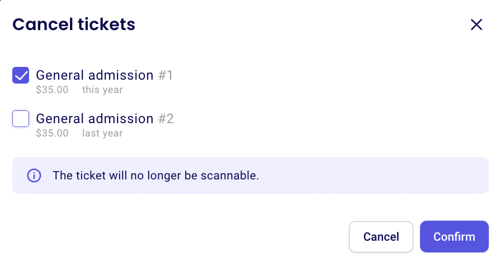Issue a refund for a donation or reimburse a purchase
If a donor is seeking a refund, you can easily refund them from your dashboard.
↩️ Refunding a payment
ACH/PAD payments: Refunds for payments made through ACH or PAD can only be processed after 60 days from the original payment date. Until the 60-day mark, the refund option in Zeffy will be inactive.

💡 If you are looking to issue a partial refund, simply type in the amount you would like to refund and click confirm.
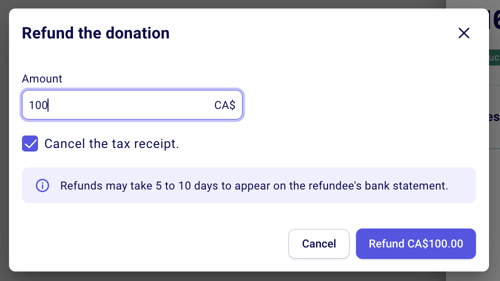
Your buyer will automatically receive a refund confirmation email from Stripe to their email address and should see the money in their account within 5-10 business days.
⚠️ If you are refunding an amount that exceeds your available balance within Zeffy, the money will be retrieved from your connected bank account in order to refund your donor.
🎟️ For item purchases
- For events, raffles, memberships, and e-commerce forms, please note that refunding the payment does not automatically cancel the purchased item.
- Under "more," you will see the options "refund payment" and "cancel tickets." Depending on the context, you can do both or only one of the two.
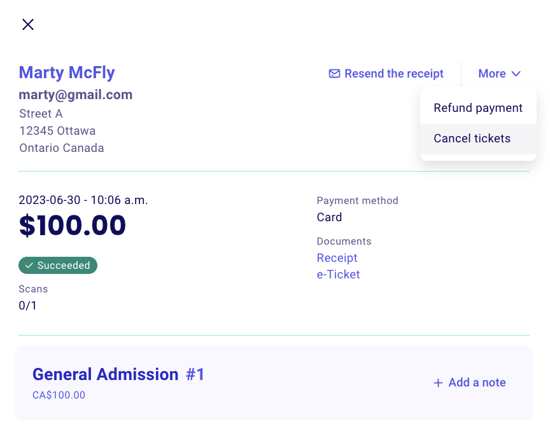
➡️ Refund payment will reimburse your donor on their original payment method.
➡️ Cancel Tickets will nullify the QR codes on their e-tickets, or will cancel their membership card. Canceling tickets will also make them available for sale again (if you had set a limited number of available tickets).
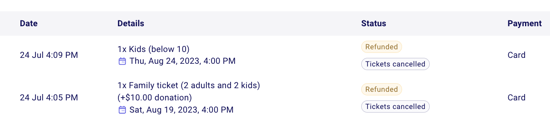
Partial Refunds: When clicking on "Refund payment," a pop-up will open asking you to confirm the amount you would like to refund. If you are reimbursing your buyer for part of their purchase, manually enter the amount you would like to refund.
Partial Cancellations: Similarly, if you would like to only some of the purchased tickets, you can manually select which tickets to cancel when you click on "Cancel Tickets."