How can I issue complimentary or free items in Zeffy?
Easily generate free or complimentary items or tickets for your attendees!
Manually log a free/complimentary order
- Log into your Zeffy account
- Navigate to the "Payments" tab in the menu bar on the left-hand side.
- At the top, righthand side of the page, click on "Add payment".
- You will be able to select a ticketing form and the ticket types and the number of tickets you want to generate for this buyer.
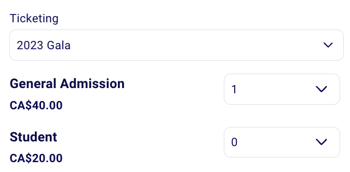
- When logging the payment method, select "Free"
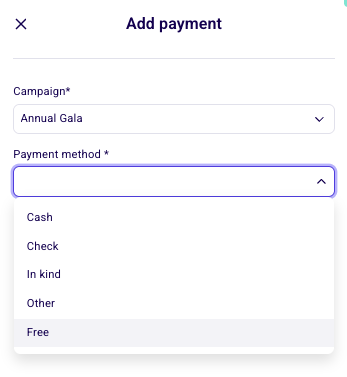
- Select an existing contact or enter your buyers' contact information.
💡Our system is very sensitive to formatting. If you are entering an email address or telephone number, make sure that the email format, country code, and phone number are correct.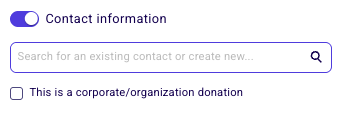
- At the bottom of the window, you can check the option "Send a confirmation email" box. This will ensure that your buyer will automatically receive their confirmation email with the tickets for your event. ➡️ This option will only show if you have added a valid email address for this buyer.

- Click "Save" to save this order. The tickets will be generated and the confirmation will be sent if you selected that option.