Edit the thank you or confirmation email sent to donors
You can customize a thank you note that appears in the confirmation email your donors receive after they make a donation.
❗The "Thank you" email can be customized for each of your forms. If you have multiple forms, make sure you customize them for all of them.
To proceed:
- In your Zeffy dashboard, click on "Fundraising", then "Campaigns" on the left side menu.
- To the right of the campaign you'd like to customize, click on "Edit".
- Head to the "Thank you email" section of your form editor in the navigation bar:
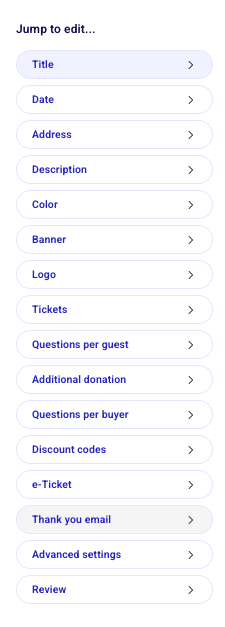
- Edit the "Email subject" to make it easier for your donors to recognize the email's purpose.
- Then, edit the body of the email. Here you can add in and save templates by clicking 'Template'. It's a great space to communicate with your donors about who you are as an organization, see some inspiration, tips and examples of great templates from our blog here!

💡 Confirmation emails have high open rates. Take this opportunity to thank your supporters and also to communicate additional information about your campaign or event.
Is it possible to customize the design/colors of the confirmation emails?
While it is possible to edit the message, add images, and variables in confirmation emails, it is not possible to change the design of the confirmation emails at this time. Although we don't offer this feature at the moment, we invite you to add this to our product request platform. This allows other organizations to vote for the feature and keeps you updated if our product team begins developing and releasing it.
Is there a way to have different thank you emails for various ticket types, items, or membership levels?
Creating different "thank you emails" based on the ticket/item/membership type purchased is not possible on the software at this time. Although we don't offer this feature at the moment, we invite you to add this to our product request platform. This allows other organizations to vote for the feature and keeps you updated if our product team begins developing and releasing it.
As a workaround, to send a personalized thank you email for each ticket tier, you can create a separate form tailored to each tier.