Set a close date for your sales to close sales automatically or closing your sales manually
Set the close date for your sales when editing or creating your events or raffles.
Automatically close your sales
If you want to make sure that no one can purchase a ticket after a specific date, you can set a date when the ticket sales will close. To do this:
- Go to fundraising > campaign in your dashboard
- Click on edit to the right of the form in question
- Scroll to the "date and time" section

- Underneath the date, click on "add sales close date" and set the date on which you'd like your sales to automatically close

⚠️ Ticket sales will automatically close once your event's start date and time have passed. You cannot set the sales close date to occur after the event begins.
Setting the close date in advance is currently only available for "event", "raffle" and "custom" type forms. Sales can still be closed manually for other form types (e-commerce, memberships, etc). If you wish to set a close date in advance for an e-commerce form, consider using a "custom" type form.
Manually close your sales
If you don't have a set date and time on which you want your sales to close, you can manually close your sales from your dashboard.
- Go to fundraising > campaign in your dashboard
- Click on the three little dots to the right of the form in question
- Click on the option "close sales."
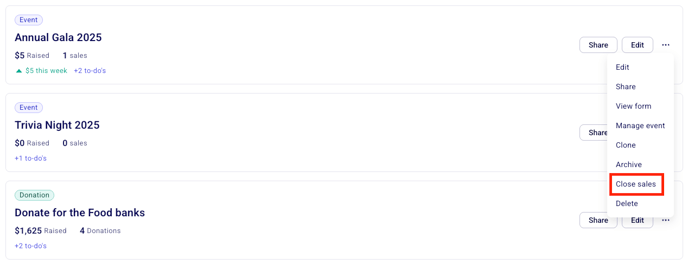
It is not possible to set a start date for your sales. If you would like to create a form and ensure that no payments happen on it before a specific date, you can manually close your sales after you've created the form and then manually open them on the day you're ready to begin accepting payments.
📁 Archiving
