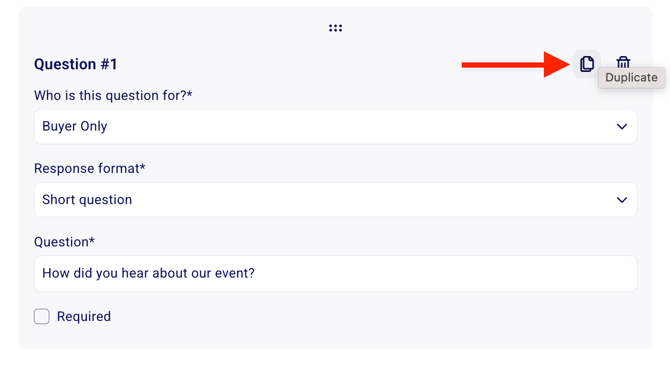Ask additional custom questions to donors and buyers
You can ask your donors or buyers any number of custom question in your forms.
What information does Zeffy collect by default?
The first name, last name, email, state/province and country are asked to all supporters by default to complete a transaction. This information is necessary to process the payment.
How can I request more information from my donors and buyers?
You can add as many custom questions to your forms as needed. You can choose between the following question types: short-form questions, telephone number, additional email, a date, multiple choice questions (single or multi-select), name or a checkbox option.

💰 For Donation Forms or Peer-to-Peer Campaigns:
- In your Zeffy account, click on "Fundraising" > "Campaigns" in the menu bar.
- Click on "Edit" next to the name of the form for which you want to add custom questions, or begin creating a new form.
- In the form editor, navigate to the "Questions per buyer" section which asks "Do you want to collect more info from your donors?"
- Click "Add a custom question" to add questions to your form.

🎟️ For events, raffles, memberships and online-stores:
- In your Zeffy dashboard, go to "Fundraising" > "Campaigns" in the menu bar.
- Click on "Edit" next to the name of the form for which you want to add custom questions.
Click on the 'Questions' section in the left hand navigation pane.
- Select 'Add a custom question' to get started

-
Before adding your questions, determine whether you would like to collect responses from the buyer only, or from each individual ticket holder.
- If you select 'Buyer Only' these questions are asked for each once per purchase, no matter the number of tickets included in the purchase.
- If you select 'Each ticket holder' these questions will be asked for each ticket included in the buyer's order (e.g. 3 tickets = 3 answers to the same question)
💡 Advanced tips and questions types
➡️ Select the right type of question
The types of questions you can ask are short question, telephone, email, date, MCQ with single answer, MCQ with multiple answers, name or checkbox (true/false)

➡️ Make your question required
For each question, you will be able to specify whether or not you would like the question to be required.
⚠️ MCQ with single answer are automatically required – the purchase cannot be completed without one answer being selected.

➡️ Question Limits for MCQ questions
For MCQ questions, you can set a limit on how many times each answer option can be selected. You can use this feature to indicate how many meal options, clothing sizes, or spots in activities are available for example!
To do this, chose MCQ with single or multiple answers as the question type. Then, click on "a maximum choice limit below the question.

You can then enter the limit that corresponds to each multiple-choice answer in the field to the right. On the form, your buyers will be able to see how many of each selection are still available.
➡️ Questions only for specific tickets
If you have more than one ticket type on your form, you can specify which ticket rates you want this question to be asked for. Simply select them from the drop down and hit 'Apply'.
To ask it for all tickets on your form, select "Ask for all ticket types"

➡️ Duplicate Questions