Contact Lists in Zeffy
A new feature to help you organize and target your communications!
Contact lists in Zeffy allow you to save and manage groups of contacts for more targeted and efficient communication! For visual guidance, please see our video tutorial below.
You will now see the option to apply filter to your contacts, and save these filters as a list directly from your contact tab or view and manage the lists you've created directly in the 'Lists' tab under fundraising.
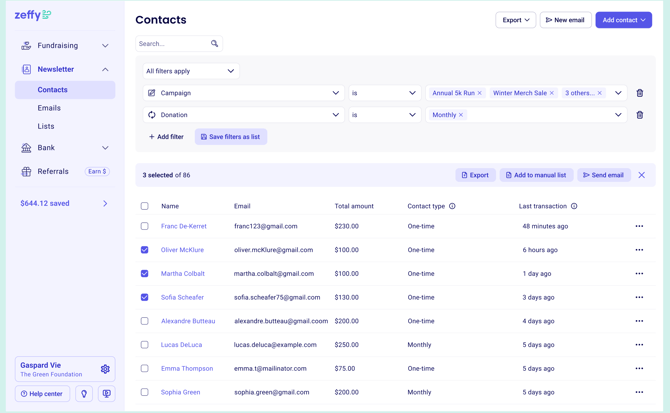
⚠️ Important Note: The existing tags feature will be transitioning to lists. All your tagged contacts will be automatically converted to manual lists, maintaining the same grouping and functionality.
There are two types of lists available:
Automatic Lists
Automatic lists are dynamic and update automatically based on filters you set. This type is ideal for:
- Sending newsletters to donors of specific campaigns
- Managing active campaign communications
- Targeting contacts based on their engagement or activity
- Creating self-updating groups based on contact attributes
How it works:
- Click the 'filter' button at the top of the contacts page to set your desired filters.

- Save the filter set as an automatic list. All contacts that already meet the criteria you added, will be added to the list right away.
- The list updates automatically as contacts meet or no longer meet the criteria
Manual Lists
Manual lists are static groups of specific contacts. This type is perfect for:
- Board member contact lists
- Volunteer rosters
- Parent/guardian directories
- Alumni databases
- Imported mailing lists
- Any fixed group that doesn't need automatic updates
How it works:
- Select specific contacts you want to include, by using the search function, or use our filters to bring them up!
- Select 'save filters as a list' at the top.
- Select manual list

- Name your list and click 'create list'!
- Your list will now be available to edit and view from the 'Lists' tab.

How can I send an email to a list of contacts?
To send an email to a list of contacts you've created follow the steps below.
- Head the Lists tab under 'Newsletter' on the left hand pane.
- Click the mail icon next to the list of contacts you would like to send the message to open the email builder!
- All of the contacts included in your list will automatically be added as recipients to the email.

Editing or delete an existing list
To edit, delete or rename an existing list follow the steps below!
- Navigate to the Lists tab in your dashboard
- Click on the three dots next to list you would like to edit to view more options, and select edit or delete. You may also rename the list here.
