Activating two-factor authentication (2FA) on your account
Activate two-factor authentification to add a layer of protection to your account and user data
With two-factor authentication (2FA), you can add an extra layer of security to your account in case your password is stolen.
A few things to note about 2FA authentication:
- Our 2FA authentification on Zeffy is user-specific. If you have an account with multiple users on it, activating 2FA for your email will not affect the other users on your account.
- Our 2FA is opt-in: The option for 2FA authentification is opt-in and has to be activated. It will not be enabled by default.
- Our 2FA is linked to your phone number: When logging in, you will be sent a code to your phone number every-time you log in. You will have to enter said code into Zeffy to be able to access your account.
Activating 2FA authentication:
2FA authentification can be activated in your account at any time.
- Login to your Zeffy dashboard and click on your name in the top left. Then, click on settings.
- In your settings, click on "two-factor authentication" in the account options.
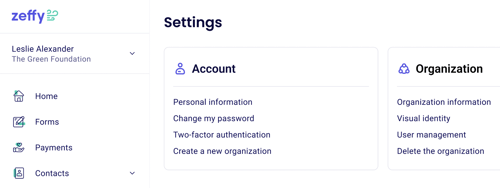
If 2FA is disabled:
- You will be asked to confirm that you wish to activate 2FA on your account. You can choose to enable notifications when there is a change to your bank information, and/or any suspicious login activity. Toggle on the button next to the options you would like to enable notifications for.

- You can then enter your phone number and we’ll send you a 6-digit code via text message once you click 'send code'. We’ll only use your phone number to keep your account secure—no extra messages, just added protection.
- In the next window, enter the code you have received and select submit.
- If successfully enabled, you will see a green 'Active' banner in the bottom left next to the notifications you have enabled. At this stage, 2FA will have successfully been enabled.

- Going forward, every time you log in with that email address, a code will be sent to your email.

Logging in with 2FA:
Once 2FA has been enabled on your account, you will be asked a code every time you login on Zeffy.
- After having entered your password, you will be sent a 6-digit code to your phone number.
- Check your phone notification to retrieve the 6-digit code and enter it on the login page. The code you receive will be valid for 15 minutes.
- If the code is correct, you will be taken to your Zeffy dashboard.
If you aren't receiving your code:
- Request a new code – you can ask for a new code by clicking on "resend code"
- Make sure you have service to receive incoming text messages
- Wait 5-10 minutes - sometimes it can take a few minutes for the message to arrive :)
2FA error messages:
If you are receiving an error message while trying to authenticate your login, please take a look at the instructions below:
[Error] - Wrong Code. Please try again or contact support
The code that was entered is incorrect. Please double-check the email you were sent to make sure you are looking at the most recent code you were sent.
If the issue persists, please reach out to us by clicking on the chat icon in the bottom right of your screen.

[Error] - Verification Code Expired. Please try again.
The code that was entered is no longer valid. Please click on "resend code" to request a new code for authentification purposes.
If the issue persists, please reach out to us by clicking on the chat icon in the bottom right of your screen.
