Why a form states it is full and how to make more tickets available
If your form says it is "full" but you still have tickets available, follow the steps below.
If your form says "full" but you have more tickets available, this is typically due to ticket limits.
To view the limits you set on your tickets: Go to "fundraising" > "campaigns" > click on "Edit" next to the form you wish to view the ticket limits set > Go to "Tickets".
There are two places on your form where you can set ticket limits:
- Total number of tickets per date
- Total number of tickets for this rate per date
Total number of tickets per date
The Total number of tickets is found on the "Tickets" section of your form. It refers to the total number of tickets of all ticket types combined. If you set this number to 100, once you have sold 100 tickets of all your ticket types combined, your sales will be stopped.
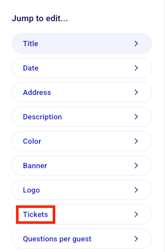
Total number of tickets for this rate per date
The Number of tickets available per event date is found in the "Options" of each ticket type that is created. It refers to the number of tickets available for that specific ticket type. If you set this number to 50, once 50 of those tickets have been sold, sales for that specific ticket type will be stopped.


What to do if you add tickets and it still says "full"
Make sure that the sum of the total number of tickets for this rate per date of each ticket type you have configured is equal to the total number of tickets per date. If the sum is greater than the total available, adjust the total at the top.
If the total number of tickets per date is greater than the number of tickets per date, adjust the number of the ticket type that says "Full" to make more available. The number of tickets must be greater than the number of tickets already sold.
