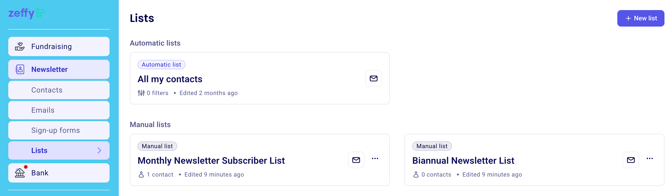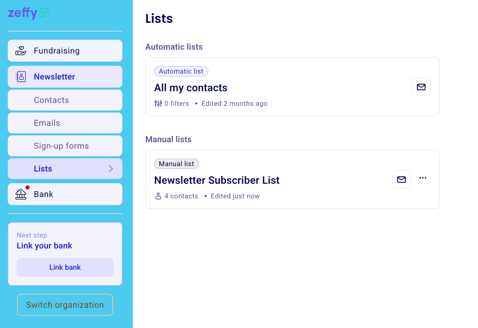How to Automate Your Newsletter Subscriber List in Zeffy
This guide will walk you through how to set up a newsletter subscriber lists which automatically updates as people sign up
Step 1: Create an Email Sign-up Form
The foundation of automating newsletter subscriptions starts with creating an embedded sign-up form that automatically captures new subscribers.
- Go to Newsletter > Contacts in your Zeffy dashboard
- Click "Create Sign-up Form"
- Add your organization's branding and customize the form fields
- Add what information you'd like to ask your donors, such as name and address
Step 2: Create or Select which lists you'd like your donors added to
- Click on "Create a new manual list"
- Name the list something easy to recognize, like "Newsletter Subscriber List"
- Click on the purple check-box for newsletter signs ups to automatically be added to this list
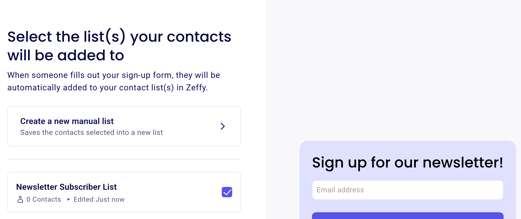
Step 3: Share Your Form
Option 1: Embed on Your Website
- Select the "Embed" option
- Copy the provided embed code
- Paste the code into your website's HTML where you want the form to appear
- You can learn more about embedding Zeffy forms here!
Option 2: Share Direct Link
- Select the "Stand-alone page" option
- Copy the generated form URL
- Share this link through social media, email signatures, marketing materials, or existing newsletters
Step 3: Finding Your List of Subscribers
- Go to Newsletter > Lists in your Zeffy dashboard
- Looks for the name of the list you'd like to email
- Click on the list to email this section of your contacts
🌟 Donors who sign up using your newsletter sign-up form will also automatically be added to your contacts
Optional: Add Subscribers to Manual Lists based on Communication Preferences
- When adding custom questions, you can also ask for "Communication Preferences"
- When enabled, you can create subscriber lists based on your contacts answers
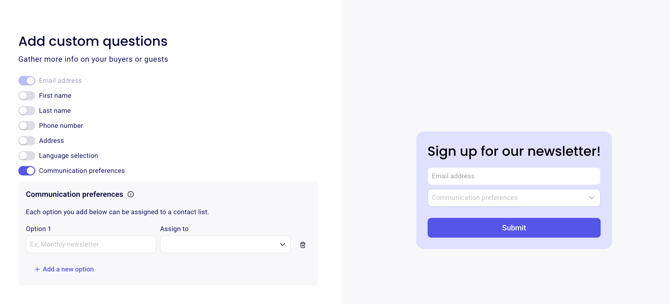
- For example, you can create an option for "Monthly Newsletter"
- Enter the name of the option you'd like to offer donors, "Monthly Newsletter
- Click on the drop down menu "Assign to" and choose "Create a new list"
- Name the list you'd like donors who choose this communication option to be added to, such as "Monthly Newsletter Subscriber List
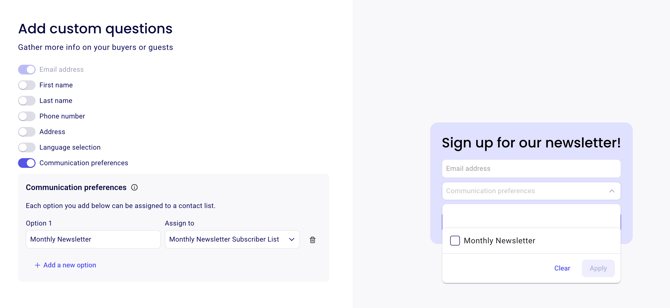
- For multiple different options, click "Add a new option"
- Repeat the steps above for a new list, for example Biannual Newsletter Subscribers
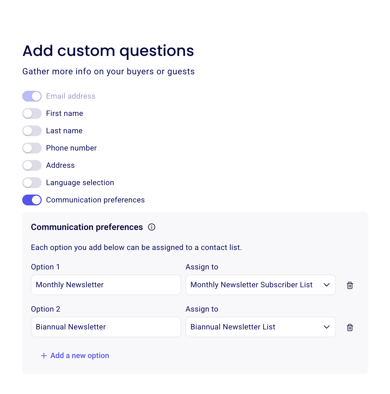
- To find this list of subscribers go to Newsletter > Lists in your Zeffy dashboard