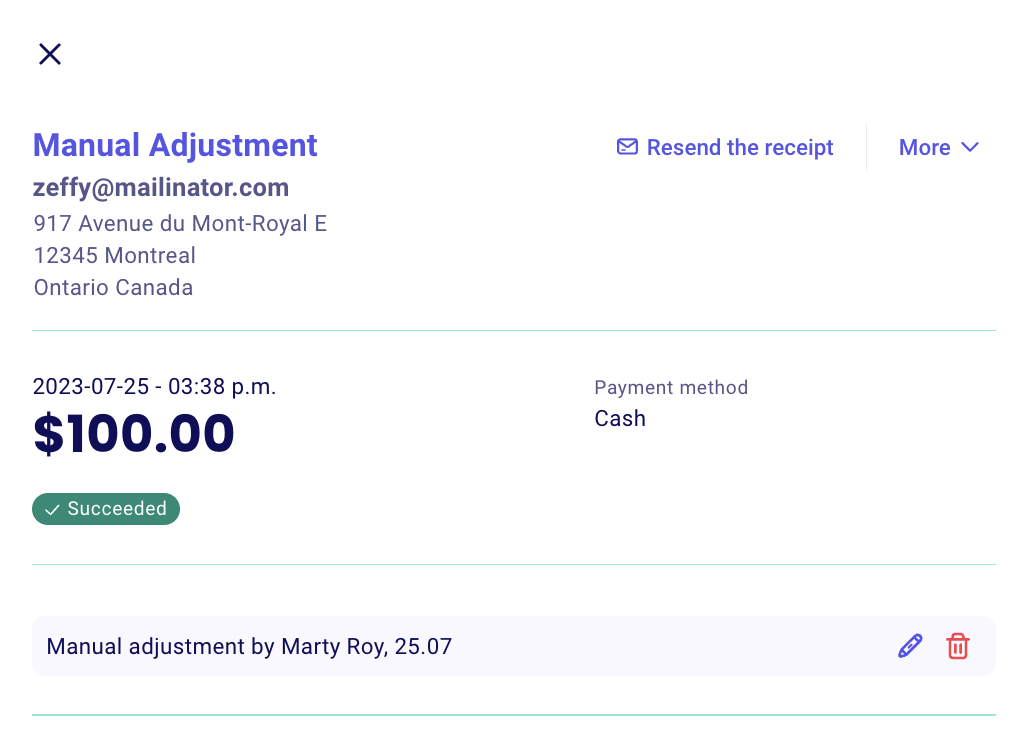Can I manually increase a thermometer amount?
You can manually increase a thermometer amount on a campaign form and peer-to-peer form by adding a manual donation.
This process is a workaround. It will allow you to increase a thermometer amount by manually adding a "fake" donation to the campaign. Make sure you follow all the steps to annotate the transaction properly, to easily recognize the manual adjustment upon reconciliation, at the end of the campaign.
Add a payment:
- Under "My payments", click the "+ Add payment" button at the top right corner.
- A window will open on the right, allowing you to manually add a donation to a specific form, which will increase the thermometer. First, select the campaign to which the amount should be added. If you're increasing a thermometer for a team/participant page on a P2P campaign, select that specific team/participant's name.
- Since this is not a real, actual new donation and rather a manual increase, make sure the entry is very clearly a manual entry. As a donor name, you could input "Manual adjustment".
- Check the option "I would like the donation to remain anonymous" at the bottom.
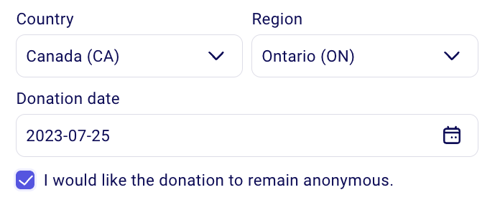
- Click "Save" and the thermometer amount will have increased.
Annotate the payment:
- To avoid confusing this manual entry for a real donation, and for easier reconciliation at the end of the campaign, make sure you also annotate the transaction. Under "Donations" > "My donations", click "View" on this donation to open the details.
- Click "+ Add a note" and leave a clear note about what the manual entry was for, and who to refer to for any additional information about this manual entry.
- Your note will appear when clicking on the transaction and it will also appear in your transaction report. At the end of the campaign, you'll easily be able to exclude any "Manual adjustment" donations from your numbers, and will know who to address any questions regarding those entries.