A guide to completing your Stripe verification - US Accounts
A quick video and step-by-step guide to help you get verified on Stripe!
To accept payments on Zeffy, you must complete a verification process. This process requires you to provide personal information, including:
- Your EIN number and organization name
- General information about your organization
- The last four digits of your Social Security Number (SSN)
- A photo of your government-issued ID
- A selfie for comparison with the ID
This verification process is mandatory for long-term fundraising with Zeffy. However, there are instances where you won't need to provide all required information immediately. To learn more about when the verification is mandatory, please consult our documentation here.
➡️ A step-by-step guide on completing your verification:
➡️ Common reasons for EIN verification failures and how to resolve them:
1. The case of an information mismatch
Please make sure that the information you enter in Zeffy corresponds exactly with what is indicated on your letter 147c or SS4 form. If there are any mismatches in punctuation, spelling, capitalization, etc. your document will be rejected.
For example, if the name on your letter 147c or SS4 form appears like this:
% ZEFFY ORGANISATION
123 ADDRESS BLVD STE 111
HOUSTON, TX 12345
Please enter the information like this in your dashboard:
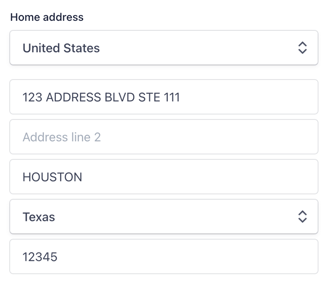
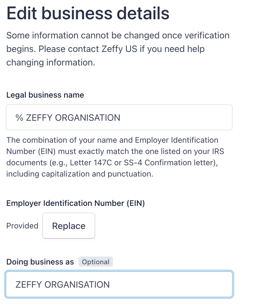
2. The case of a recently issued EIN:
If your EIN was issued within the last 3 months, it is normal that you are getting the following error message indicating the system does not recognize your business name and ID (EIN) together. This is because your EIN is too new to be included in the IRS database provided to Stripe.
Please send the following to to contact@zeffy.com so that we can request temporary verification with Stripe on your behalf:
- Your letter 147c (CP 575) or SS4 form
- Your Zeffy account email address
❗If you have recently requested a name change, but your organisation uses the same EIN please include the official Article of Amendment of the name change issued by the IRS.
If you do not have this official document yet, continue to use the name on your official letter 147c or SS4 form until you receive it.
➡️ Common reasons for EIN verification failures and how to resolve them:
If the ID is not being accepted, here are some tips:
- Capture a clear image. Make sure that the images are not too dark or bright, and don't have a glare. Hold steady and allow your camera to focus to avoid blurry photos.
- Take a live photo of the ID with your mobile device instead of uploading a scan. Live photos return a higher success rate.
- Capture the ID against a dark background. Light, colourful or patterned backgrounds will make it difficult for the system to capture the ID.
- Do not block any part of your ID document in the image. Ideally you can lay it flat to take the photo.
- Find a location with ambient lighting. Avoid spaces with strong overhead lights that cast a shadow on your ID document. Avoid sitting directly in front of a bright light which can cast a shadow over or add a glare to your ID document.
- Make sure the information entered perfectly matches your ID. You must include any and all middle names as listed on your ID for it to be accepted.
- ❗If you are uploading an image file of your ID it must be in png. or jpg. format
💡Pro-tip: Cameras on mobile devices often take higher quality photos than webcams, which helps with legibility.
If you are experiencing issues with capturing your selfie, please make sure the following guidelines are respected:
- Make sure you give your device permission to access your camera/webcam
- Do not block any part of your face. Remove sunglasses, masks, or other accessories. Make sure your finger is not partially blocking your camera lens.
- Find a location with ambient lighting. Avoid spaces with strong overhead lights that cast a shadow on your face or ID document. Avoid sitting directly in front of a bright light that can wash out your face.
If all of the above are respected and your issue with the ID or selfie verification persists, try the following:
- Log out of your Zeffy account
- Clear your browser cache
- Use a different browser (The most compatible browser is Chrome. If you're having an issue due to your browser, try Chrome and remove any browser extensions.)
- Try to upload your photo again
➡️ Submitting your verification
I uploaded everything successfully, why does it say documents are still missing?
- You may need to re-enter your state as it is indicated on your document
- You may need to go back and click “Agree & submit”
Why am I seeing a message to update my bank account page in Zeffy?
If you have entered all of your information correctly, but there is an error message at the top of your Zeffy bank page requesting additional information, this is because your account has been temporarily verified.
This means that your organisation’s EIN does not appear in the IRS database of recognized non-profits, but Stripe has granted you a grace period of one month to begin receiving payments. After that time is up, they will re-verify your account.
- If at the time of the second verification, your EIN is matched in their database, your account will be approved.
- If at the time of the second verification, your EIN is still not found, payouts will be disabled. Your ability to receive payments will remain enabled.
- To re-enable payouts, send your official EIN documentation to contact@zeffy.com and we will proceed to manual verification with Stripe.
Please note that you can easily edit the person listed as the account representative of your account through your settings. To get to Settings, click on your name in the bottom left > select "settings" and then select "Bank identity". You will be able to change the representative's information that is listed by clicking "Edit" next to your information.